You might be wondering how to block or unfriend someone on Facebook without them noticing. Fortunately, there are ways to achieve this discreetly. Read on to explore all possible options.
What Is Blocking on Facebook?
Blocking is a privacy feature introduced by Facebook long ago. It allows you to prevent specific people from contacting you or viewing your information.
What Happens When You Block Someone?
When you block someone, they won’t be able to:
- See your profile or activity
- Find your name or activity through Facebook search
- Invite you to events, groups, games, apps, or roles (e.g., page roles, developer roles)
- Start a conversation with you
- Add you as a friend
- Follow your public posts or activities
Note that blocking is mutual. You also won’t be able to perform these actions with the person you block. Blocking is a complete cutoff of interactions, making it obvious to the other person that they’ve been blocked.
If you want to avoid alerting someone, there are indirect ways to achieve similar results.
Also read how to download videos using our Facebook video downloader tool!
How to Block or Unfriend Without Them Knowing
Here are all possible ways to manage your interactions on Facebook discreetly.
1. Add Them to the Restricted List (Recommended)
The Restricted List is a feature that limits what a person can see without removing them as a friend.
How to Add Someone to the Restricted List
- Go to the user’s profile.
- Hover over the Friends button at the top of their profile.
- Click Add to another list and select Restricted.
How to See Who’s on Your Restricted List
- Scroll down to the Friends section on the left side of your News Feed.
- Hover over Friends and click More.
- Select Restricted to view the list of people you’ve restricted.
What Happens When Someone Is on the Restricted List?
- They cannot see posts shared with your friends.
- They cannot access profile information you share with friends.
- They remain on your friends list but can only view content shared with a Public audience.
2. Unfollow Them
Unfollowing is a less restrictive option that prevents their activities from appearing in your News Feed without removing them as a friend.
How to Unfollow Someone
- Click the down arrow in the top-right corner of Facebook.
- Select News Feed Preferences.
- Click Unfollow people to hide their posts.
- Search for the person’s name and click their profile picture to unfollow them.
- Click Done to save your changes.
This option keeps the person as your friend but removes their posts from your News Feed.
3. Adjust Post Privacy Settings
Another way to limit someone’s access to your content is by customizing your post privacy settings.
How to Adjust Post Privacy Settings
- When creating a new post, click the audience selector (e.g., Public, Friends).
- Choose Friends except….
- Select the person’s name to exclude them from viewing the post.
- Save your changes and publish the post.
This method applies only to specific posts, so you may need to adjust settings each time you post.
4. Limit Past Posts
You can also restrict access to your past posts without blocking or unfriending.
How to Limit Past Posts
- Go to Settings & Privacy > Settings.
- Click Privacy in the left-hand menu.
- Under Your Activity, click Limit the audience for posts you’ve shared with friends of friends or Public.
- Confirm to apply this setting to all your past posts.
This ensures that only your friends (excluding restricted ones) can view your past content.
5. Mute Their Stories and Notifications
Muting is another subtle way to avoid someone without unfriending or blocking them.
How to Mute Someone’s Stories and Notifications
- Go to the person’s profile.
- Click on the three dots (…) below their cover photo.
- Select Mute stories or Turn off notifications for this person.
This prevents their updates and stories from appearing in your feed.
6. Remove Them as a Follower
If someone is following you but isn’t your friend, you can remove them as a follower.
How to Remove a Follower
- Go to your profile.
- Click on Friends > Followers.
- Find the person and click Remove next to their name.
This stops them from seeing your public posts in their feed.
7. Use Facebook’s Snooze Feature
The Snooze feature allows you to temporarily stop seeing posts from someone without unfollowing them.
How to Snooze Someone
- Find a post from the person in your News Feed.
- Click the three dots (…) in the top-right corner of their post.
- Select Snooze [Name] for 30 days.
This provides a temporary break from their content.
8. Deactivate Your Account
If you need a complete break from Facebook, deactivating your account is an option. This prevents anyone from interacting with you until you reactivate it.
How to Deactivate Your Account
- Go to Settings & Privacy > Settings.
- Click Your Facebook Information.
- Select Deactivation and Deletion and follow the prompts.
This is a drastic measure but ensures complete privacy.
Conclusion
Managing your interactions on Facebook doesn’t always require blocking or unfriending someone. By using features like the Restricted List, unfollowing, muting, or adjusting privacy settings, you can maintain boundaries without creating unnecessary tension. Choose the method that best suits your needs and take control of your Facebook experience.